If you are experiencing issues with installation, it's possible that firewall or proxy settings are blocking critical JIBB services. This guide provides step-by-step instructions to identify and resolve such issues.
Relevant error message that you may encounter during installation or on the Room Navigator if your network/firewall/proxy settings are blocking JIBB:
“Your device is currently unable to reach JIBBs APIs. Check device connection to JIBB API endpoints.”
Visit the Login Page:

Access Developer API Tab in Local Device Controls:
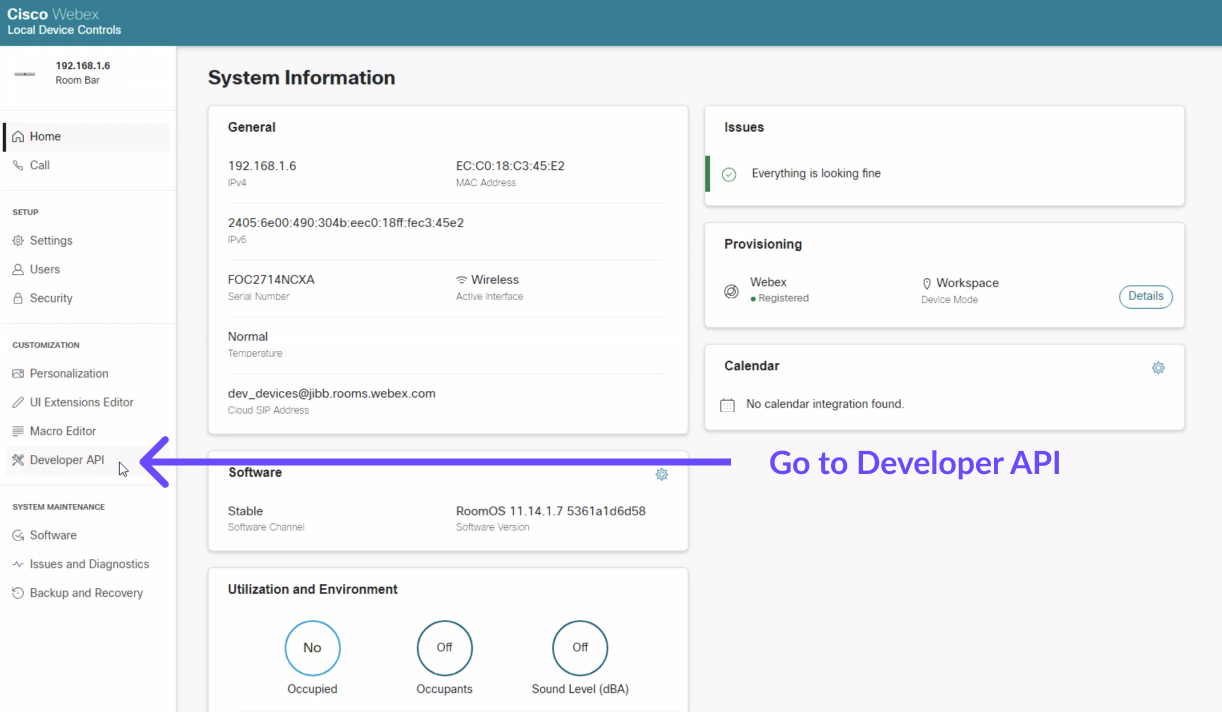
Execute the following API Command:
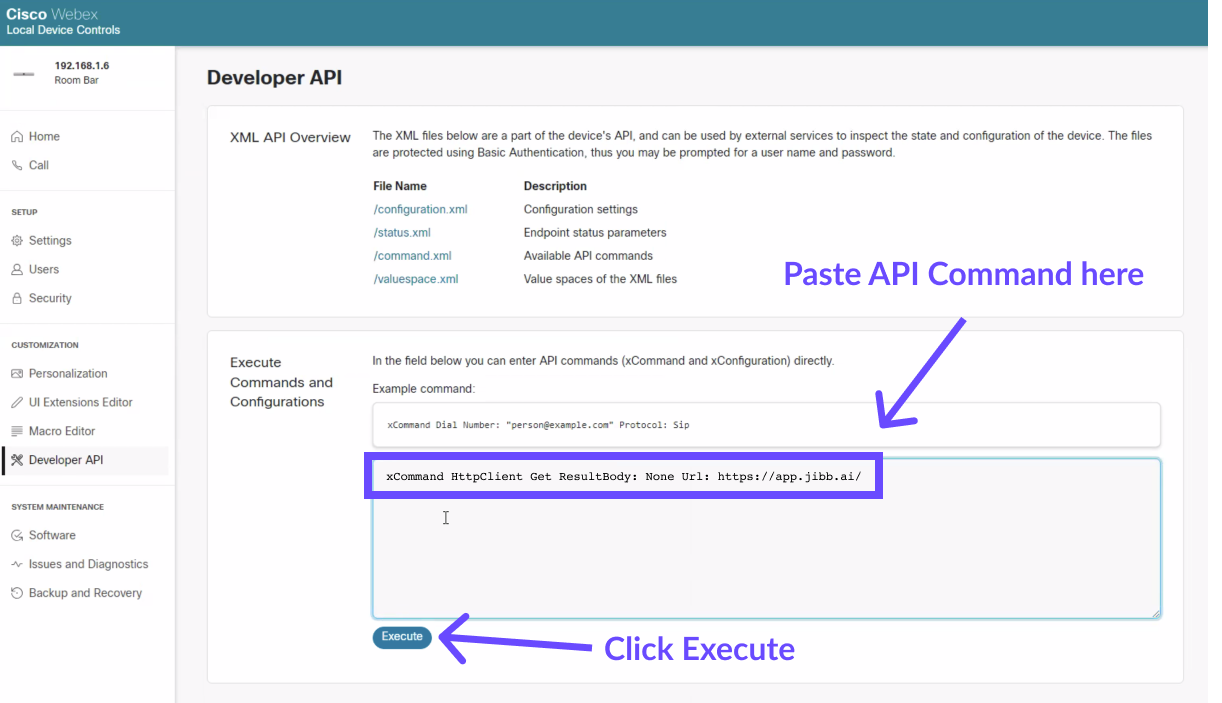
Interpret the Results:

If either Step 1 or Step 2 indicates that JIBB is being blocked:
If you encounter difficulties or need further assistance with these steps, our support team is readily available to help. We aim to provide you with all the necessary tools and support to ensure a successful installation of JIBB on your Cisco Room Devices.