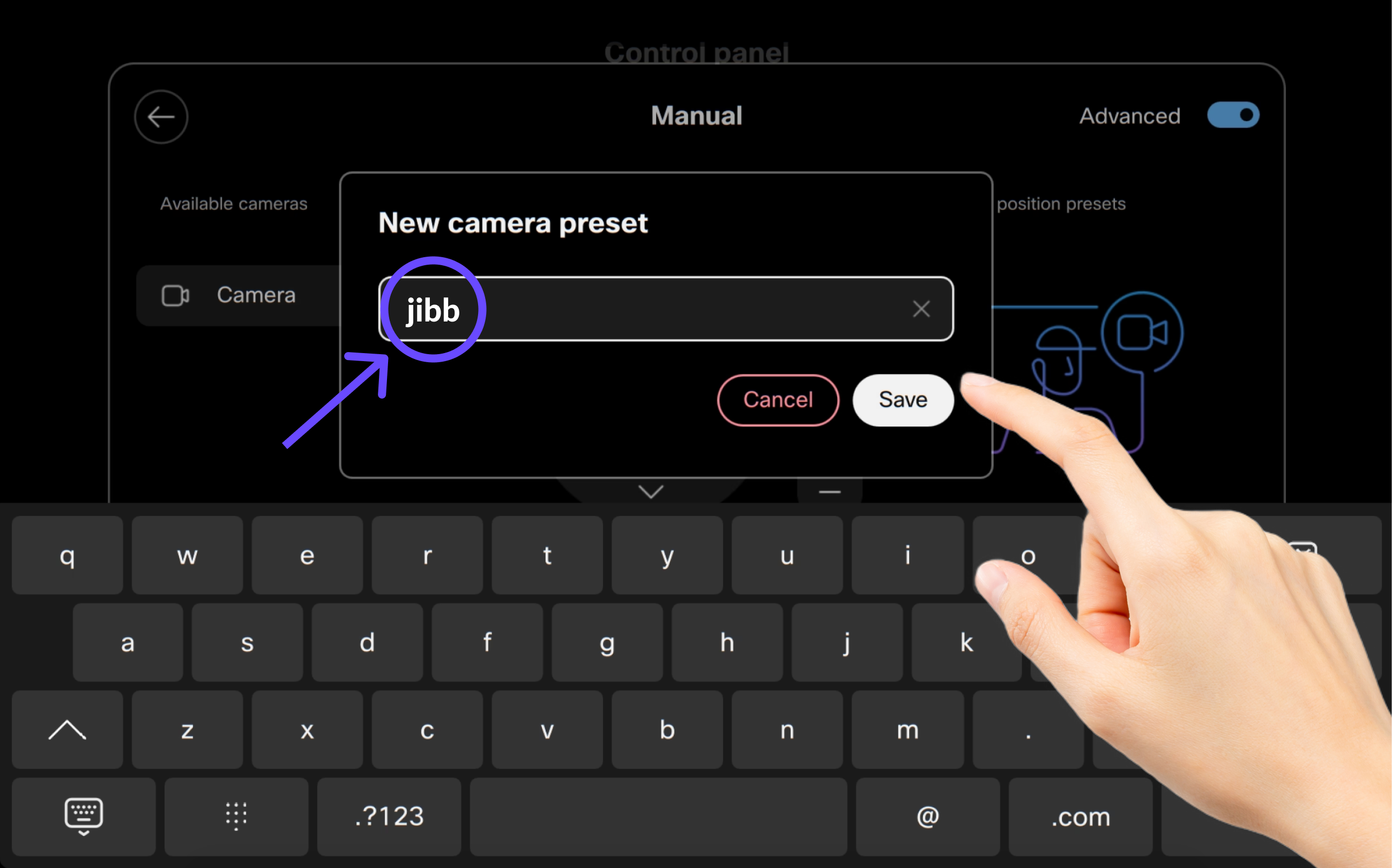In order for JIBB to automatically snap to your whiteboard every time someone uses the app, we strongly recommend creating a new Camera Preset position named "jibb" on your device.
On your Room Navigator, go to the manual controls and aim the camera at the meeting room whiteboard, zoom in or out making sure it fits the whole writing surface inside the camera preview that will be displayed on the TV screen/monitor connected to your device.
If you're using a Device running on MTR mode, please watch and follow the instructions in the second video tutorial.
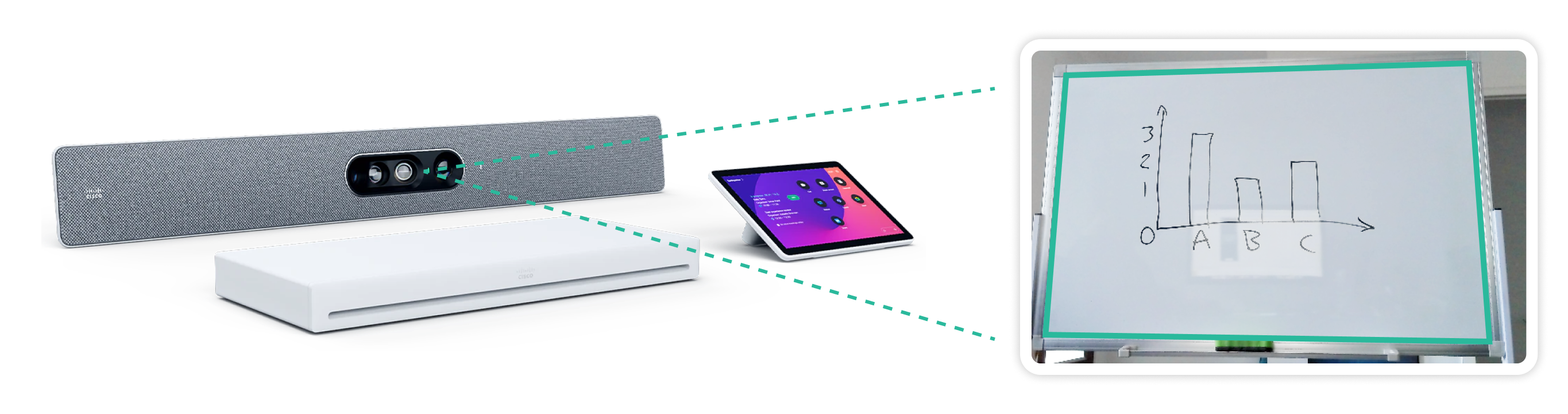
You must name this new camera preset "jibb"
Make sure you tap "Save". Once installed, the JIBB macro will use this preset to ensure that every time someone starts the JIBB app on the device, the camera will automatically snap to the whiteboard.