As a crucial first step, this guide is designed to ensure that your enterprise’s network environment is optimized for seamless integration with JIBB. By following these proactive verification steps, you will confirm that all necessary conditions are met for a successful installation.
We appreciate your diligence in preparing your network settings to facilitate a smooth and effective integration of JIBB services. Let’s start by ensuring that your system is perfectly aligned with JIBB’s operational requirements.
Visit the Login Page:

Access Developer API Tab in Local Device Controls:
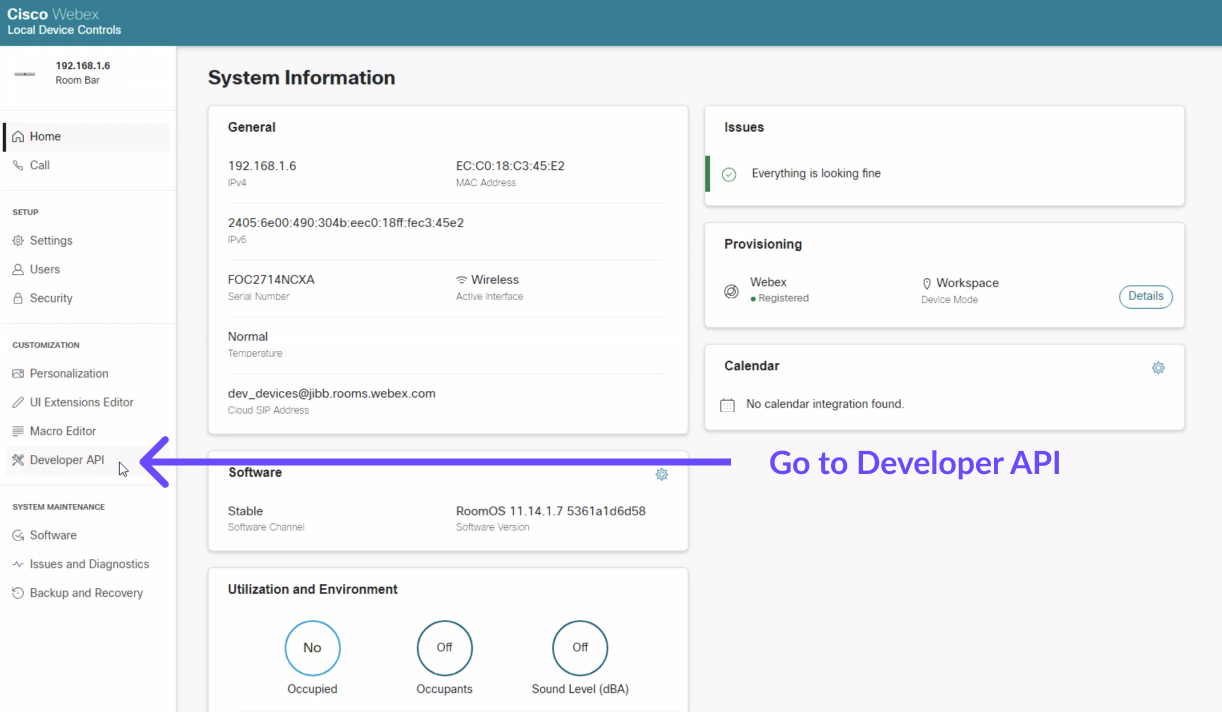
Execute the following API Command:
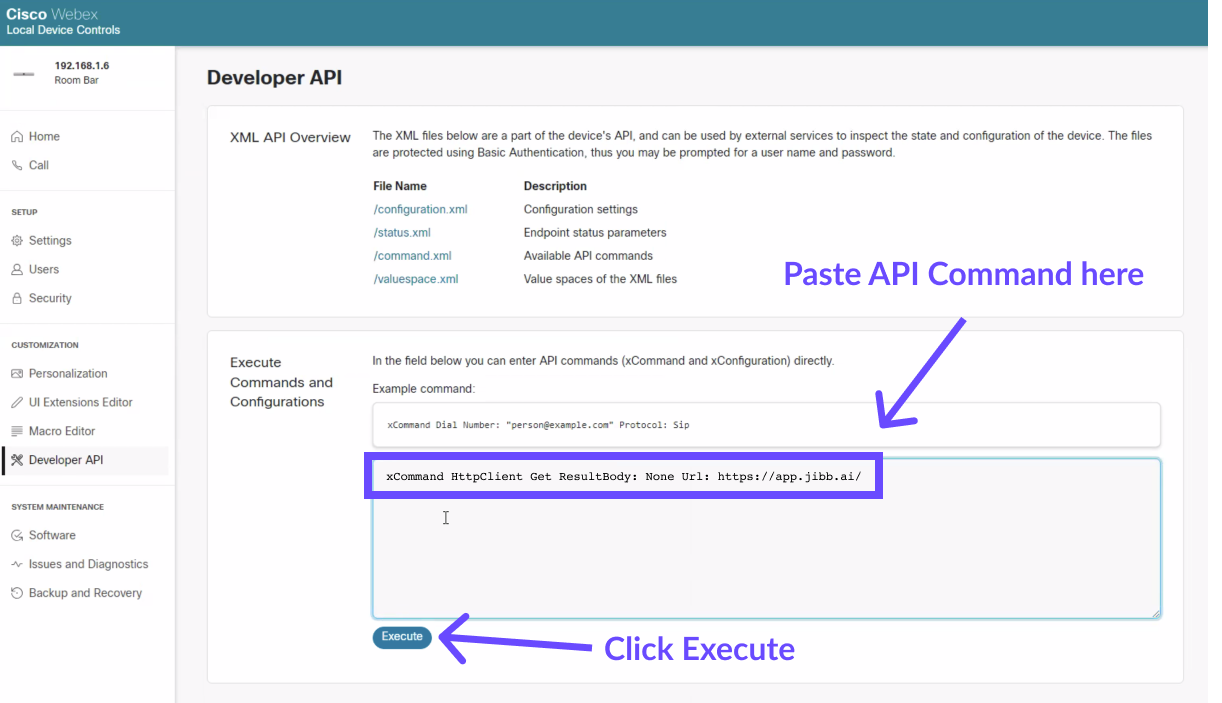
Interpret the Results:

If either Step 1 or Step 2 indicates that JIBB is being blocked:
If you encounter difficulties or need further assistance with these steps, our support team is readily available to help. We aim to provide you with all the necessary tools and support to ensure a successful installation of JIBB on your Cisco Room Devices.