Using JIBB Room on a Cisco Device (Room OS)
Follow the instructions on this page to learn how to use JIBB Room on your Cisco Room OS Device and successfully digitize and share your meeting room whiteboard with others online.
1. Intro to JIBB Room
JIBB Room allows you to transform your physical meeting room whiteboard/glassboard into a digital whiteboard, using your Cisco meeting room camera.
- Share your whiteboard content inside your online meetings in real time.
- Invite others to join and annotate (no login or account required).
- Receive an Auto-Saved PDF copy of your whiteboard content via email.
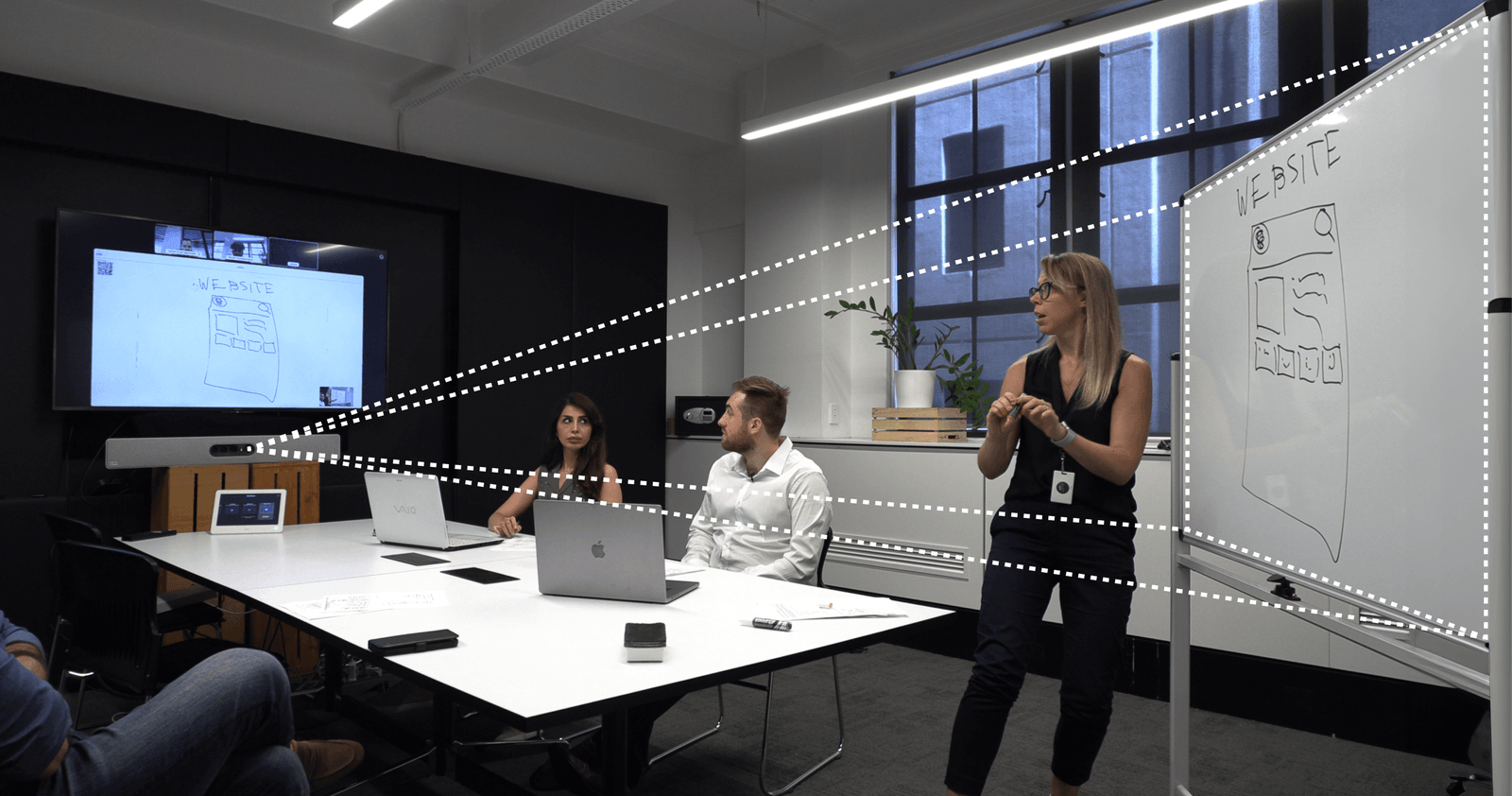
2. Accessing the JIBB Room App
This section will guide you through launching the JIBB Room App on the Room Navigator (Touchscreen).
Locate the JIBB app on the home screen and simply tap it to open the JIBB app.
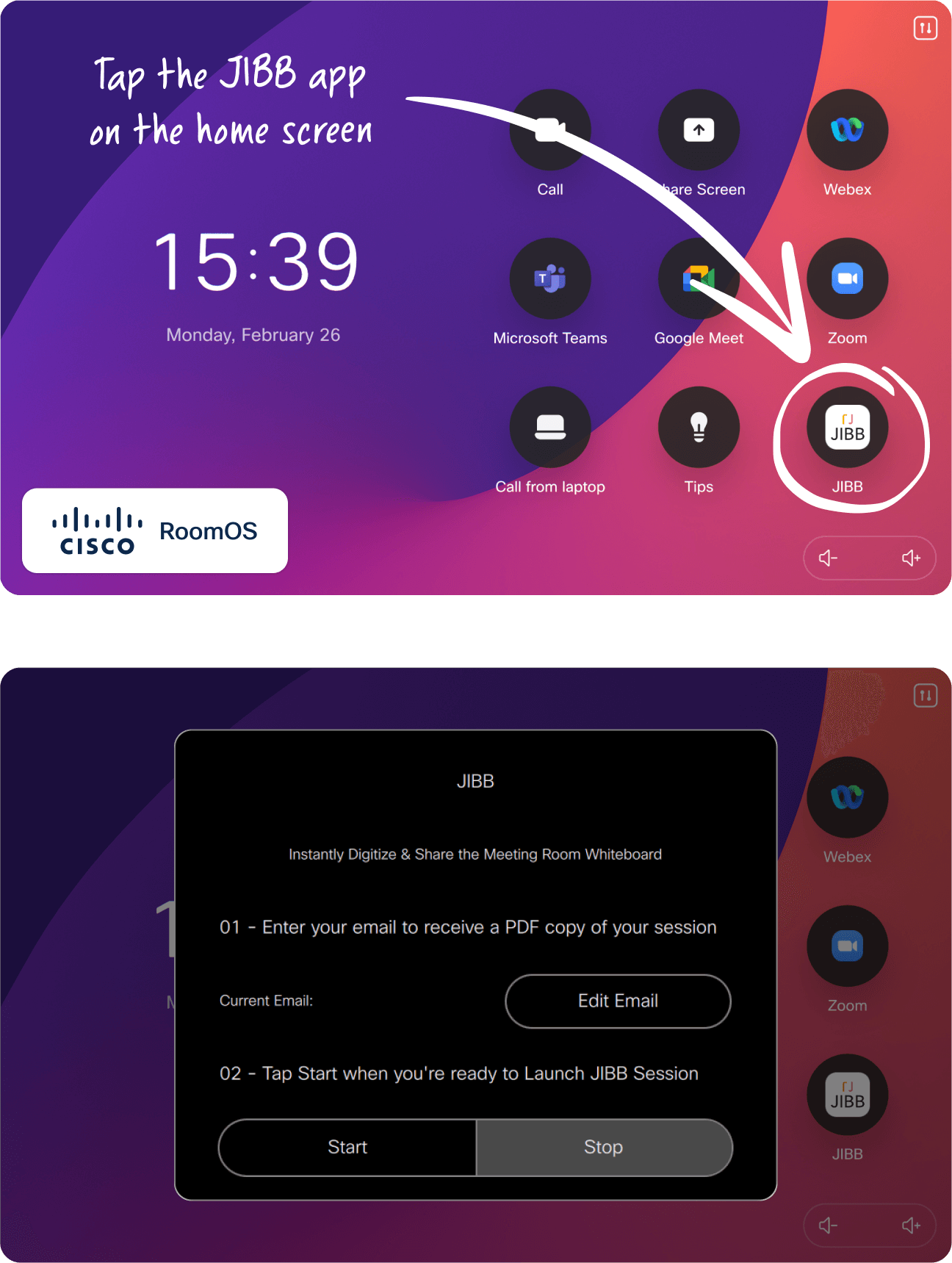
3. Setting your Auto-Save Email
Before you start your JIBB Room session, enter your email address so JIBB Room can send you a PDF copy of your whiteboard content after your session ends.
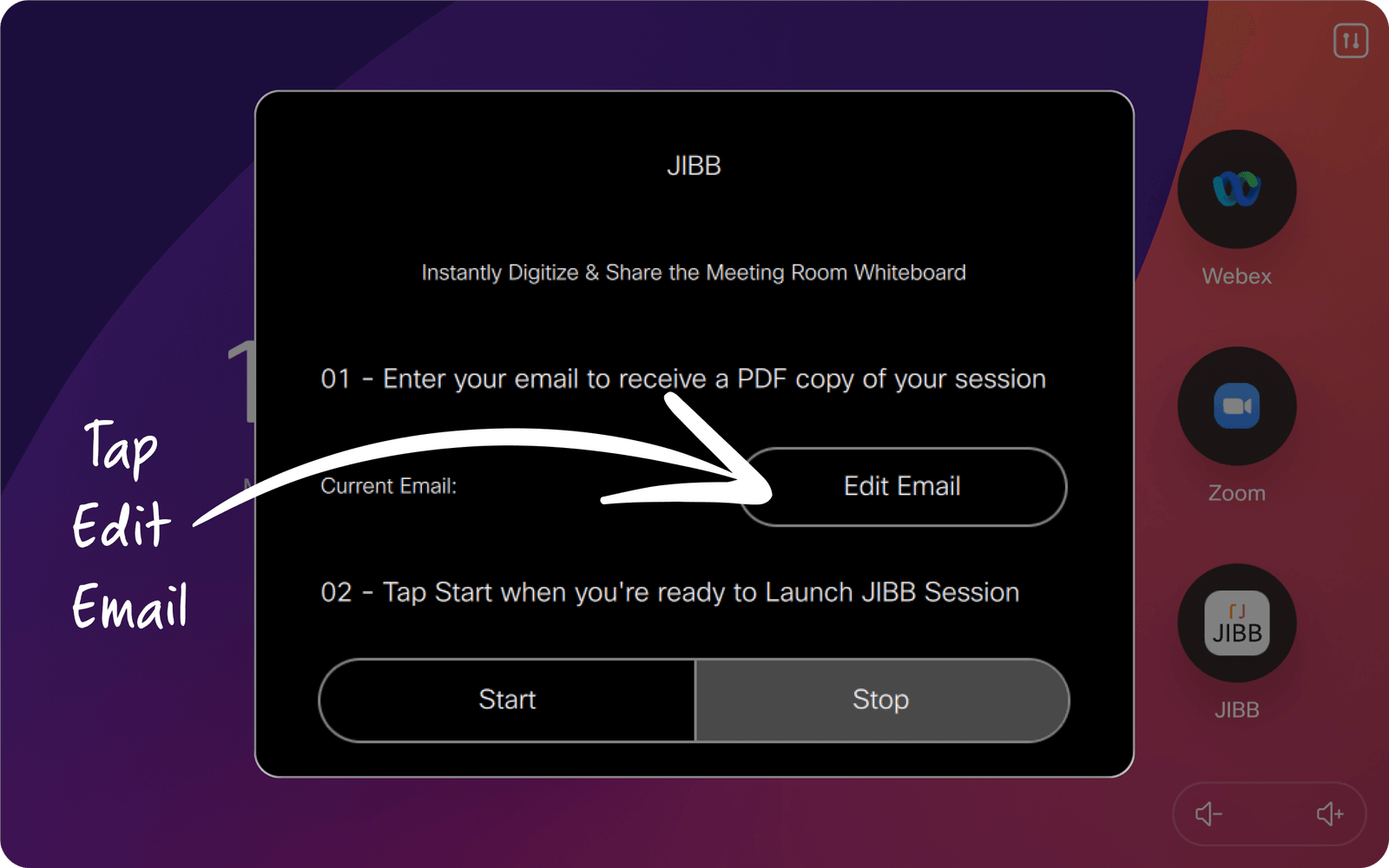
4. Starting a JIBB Room Session
Once you've entered an Auto-Save email and you're ready to share your whiteboard, simply tap Start to launch a JIBB Room session. You will see a JIBB Room open on your meeting room TV/display. It will take a few seconds for the camera to load and detect your whiteboard.
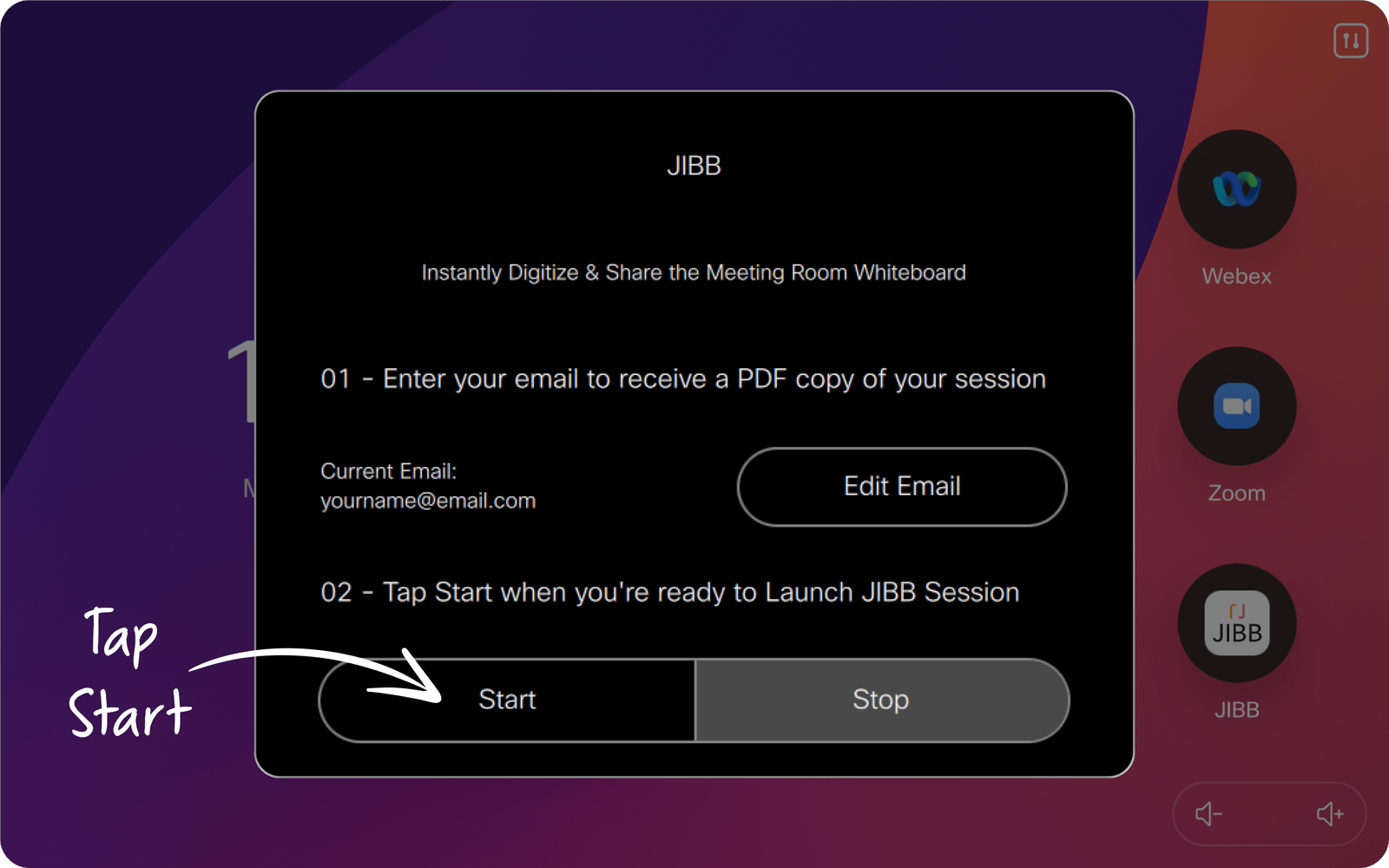
Wait for JIBB Room to detect your whiteboard & start writing.
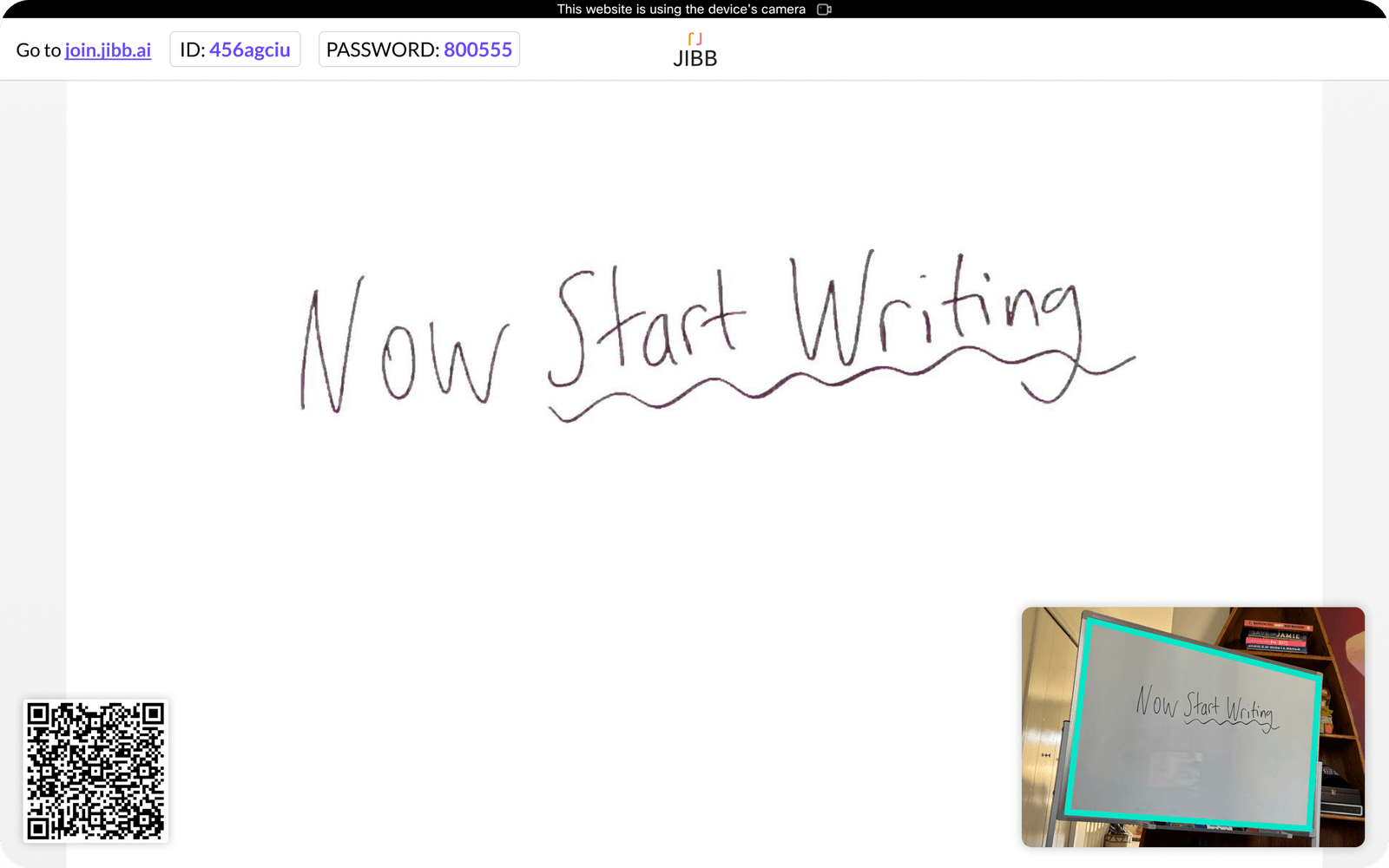
5. Sharing your JIBB Room Session in a Webex Meeting
When using JIBB Room on a Room OS Cisco Device, and inside a Webex meeting, you will have the option to share a JIBB Session directly inside the meeting. Ensure you've already started your JIBB Room session and follow the instructions below.
Open the 'Share' options, tap 'Web View Share' and then 'Share in Call.
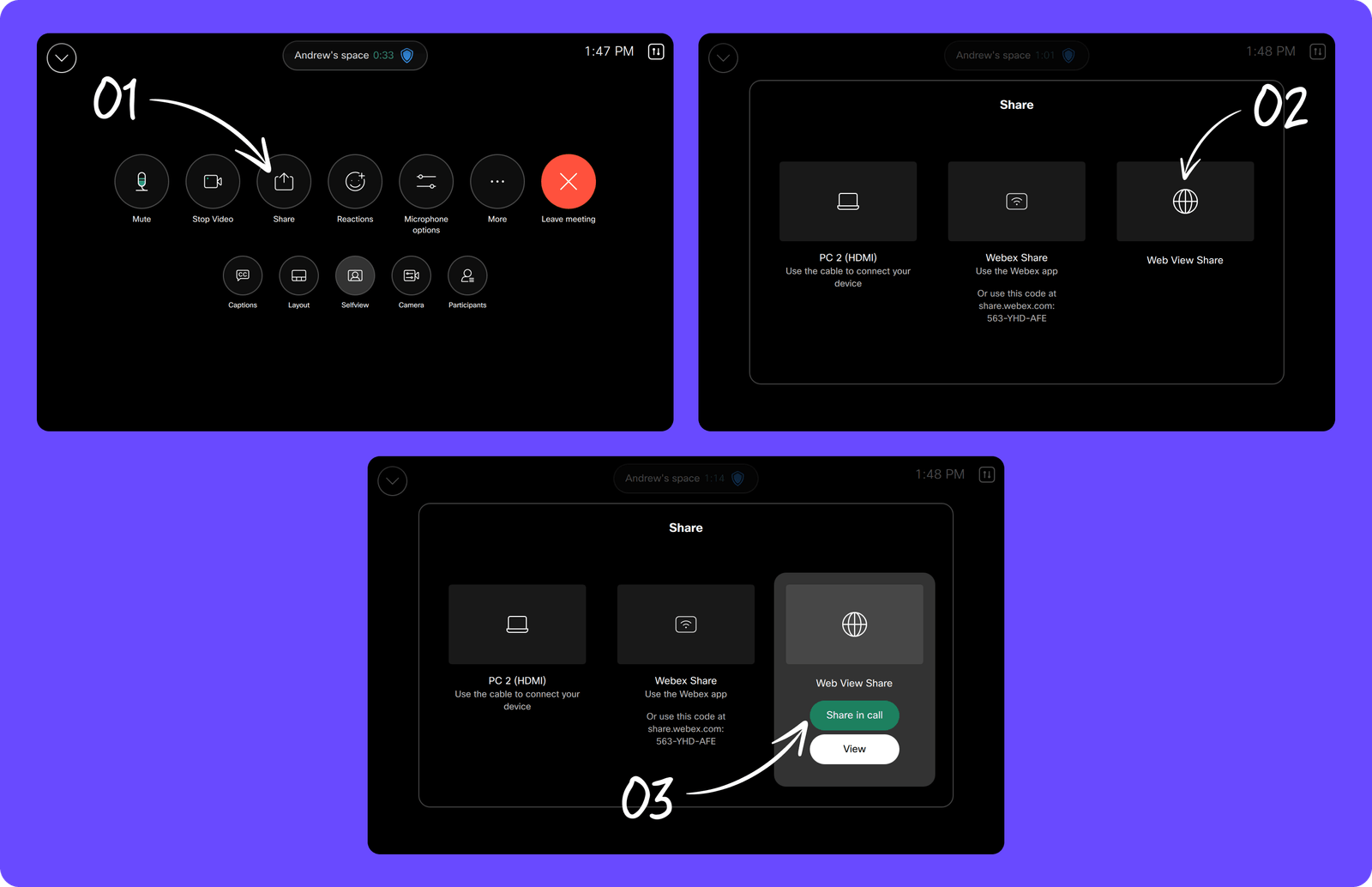
Your JIBB Room session will now be visible to everyone inside the Webex Meeting.
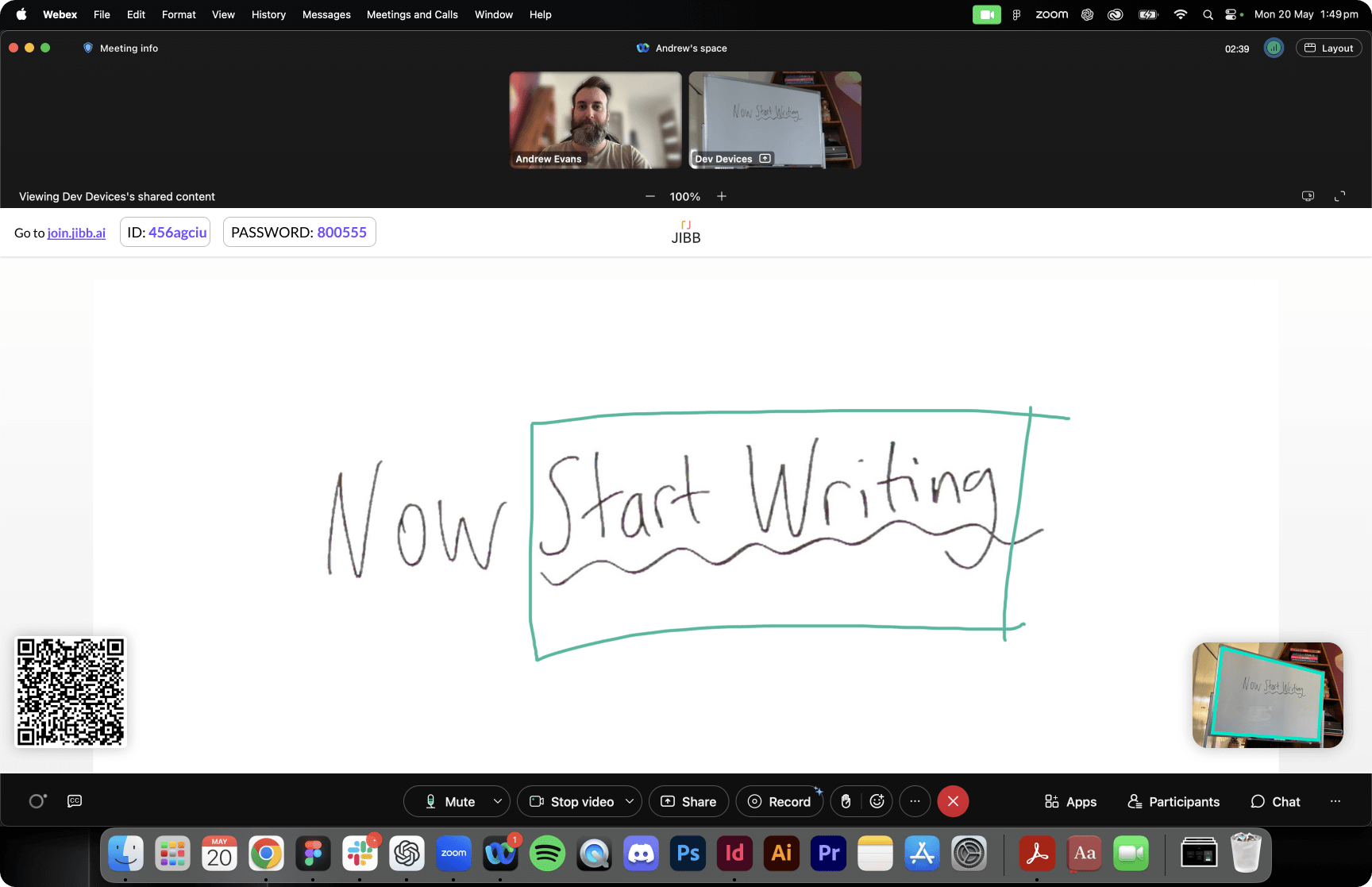
6. Inviting Others to Join Your Session & Annotate
Once your JIBB Room session has started, you will see the join.jibb.ai URL, Workspace ID, and Password displayed in the upper left of the screen, as well as the QR code in the bottom left corner that anyone can scan to join via a mobile device.
Remote participants don't need a JIBB account to join your session, they just need to enter a screen name and the correct ID and Password.
Share the 'join.jibb.ai' URL, ID & Password.
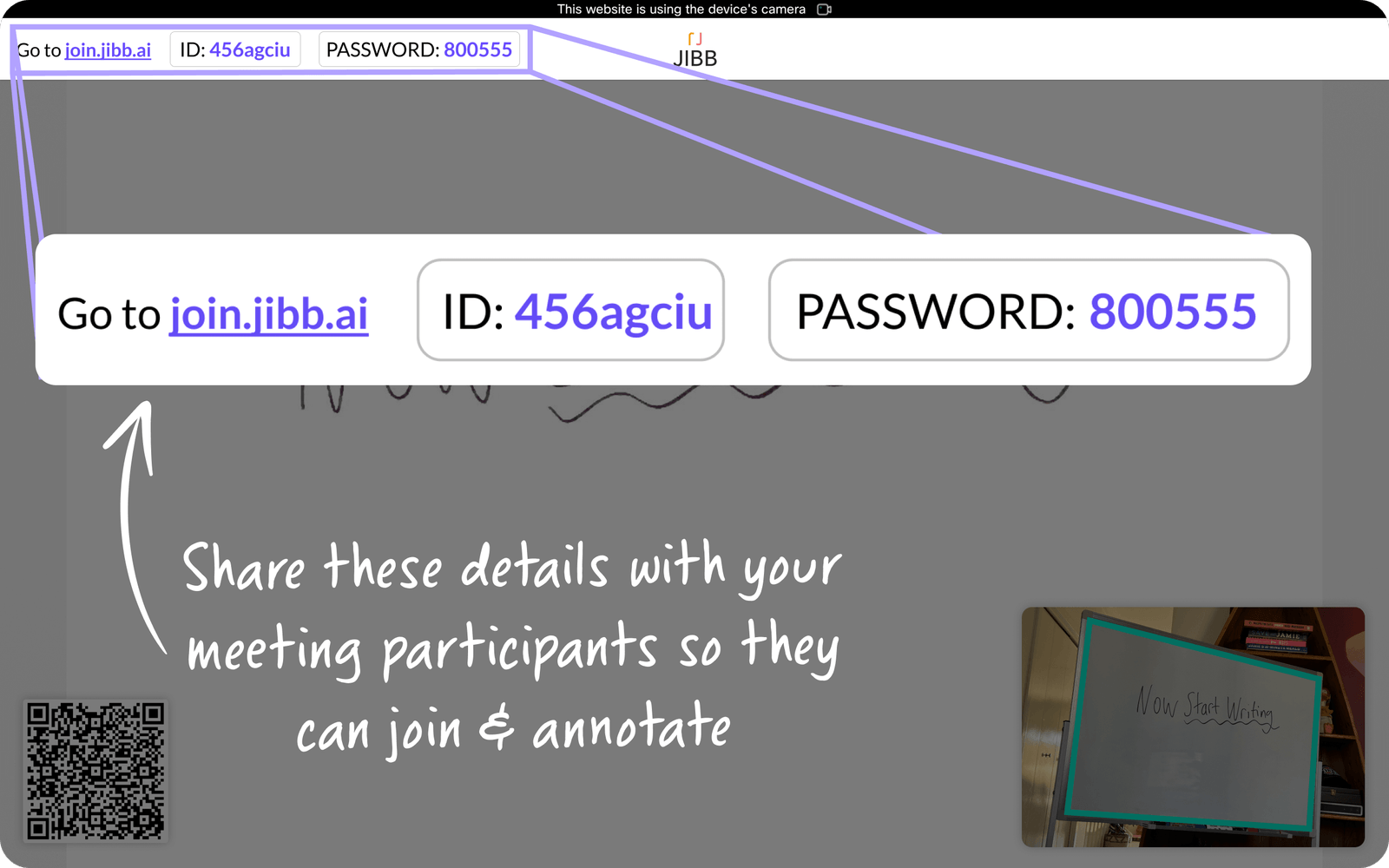
Once people have joined, they can annotate.
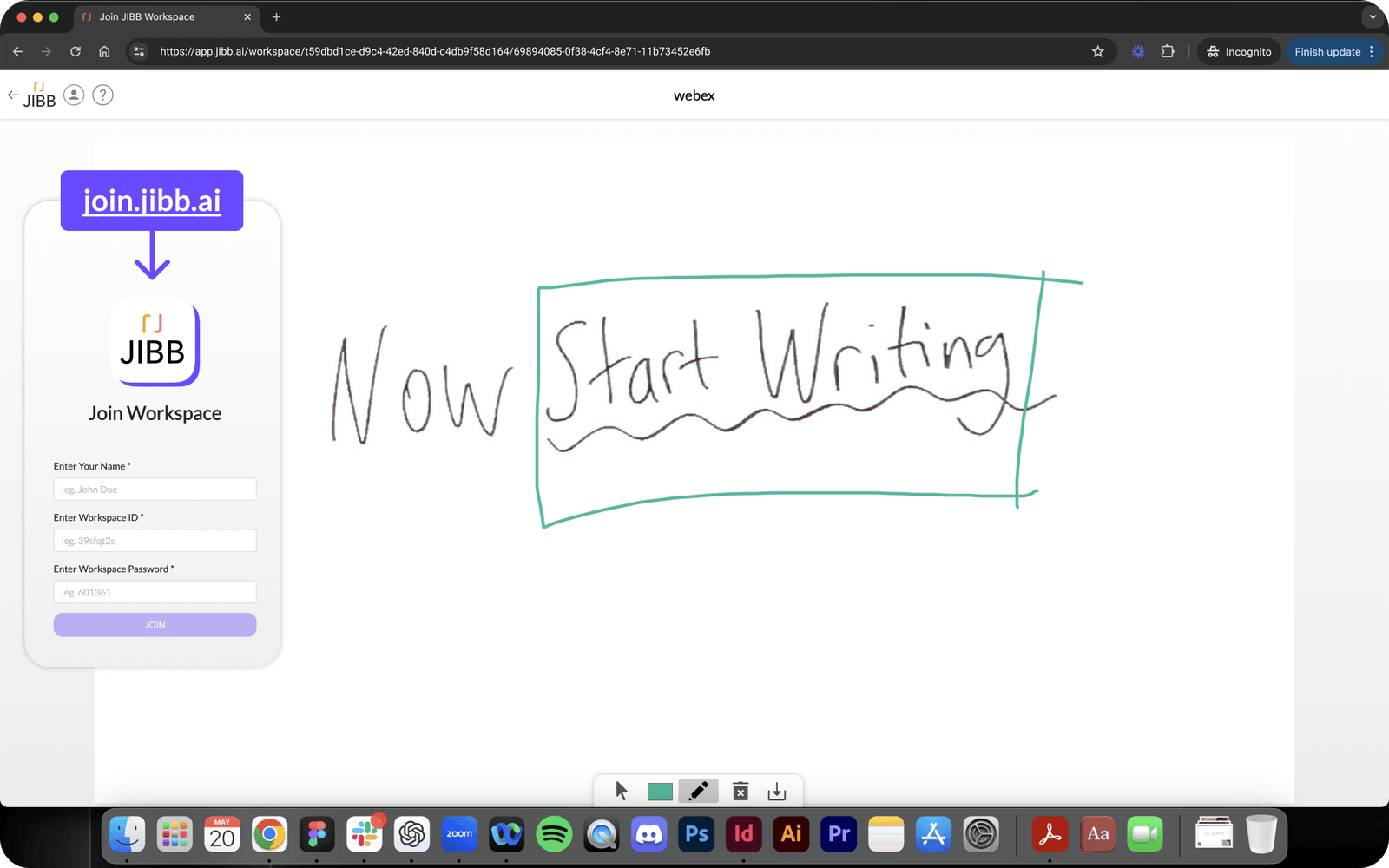
7. Tips & Best Practices
Everyone knows their way around a whiteboard. Follow these simple tips to get the most out of JIBB Room when you capture and share what you draw.
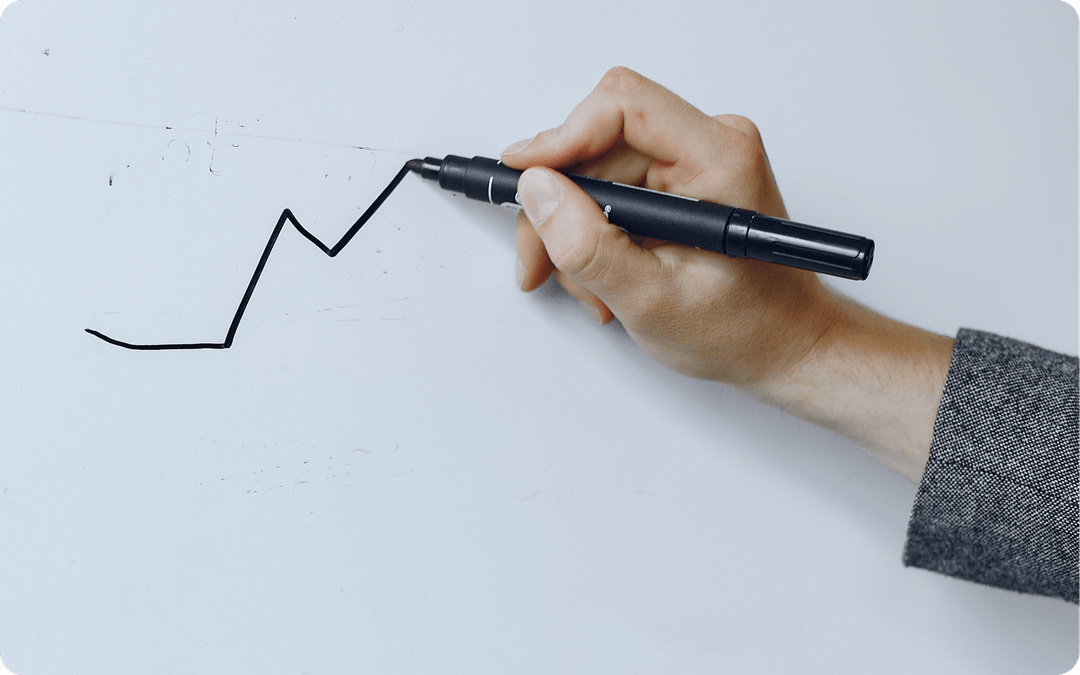
Write clearly
Using high-quality whiteboard markers ensures your content is clear and easy to read, regardless of whether you're using JIBB Room.
Think of JIBB Room as an artificial eye that looks at your whiteboard and translates your drawing into a digital rendering. If a human eye can't see what you're writing, neither will JIBB Room. We recommend using dark, bold colors to get the best results.

Keep your whiteboard clean
Whiteboards are generally most effective when you're starting with a fresh, blank surface, free of distracting smudges or the remains of a previous whiteboarding session still visible.
We recommend keeping your whiteboard as clean as possible before and during use of JIBB Room, to avoid unwanted content from being displayed during your session or in the Auto-Save PDF.
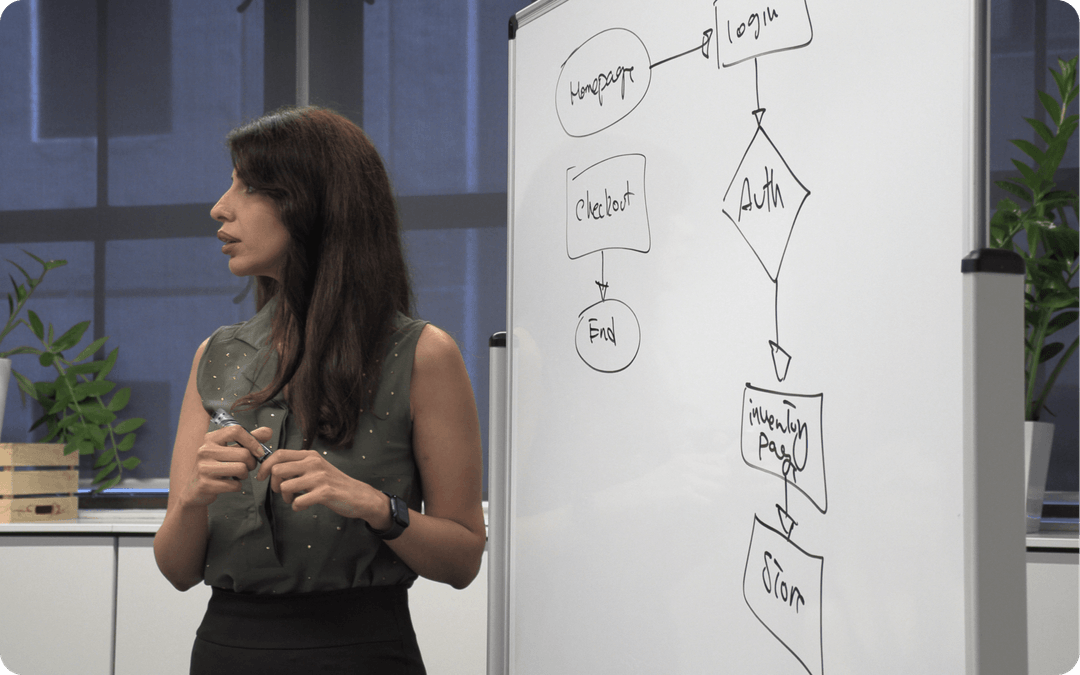
Don't block the camera
We know this sounds obvious, but don't forget that the camera needs to be able to see your whiteboard so JIBB Room can digitize your content.
We recommend that you regularly move out of the view of the camera after you finish writing or erasing something, so JIBB Room can continually keep your content up to date. It's also good to make sure other people in the room or stationary objects are not blocking the camera's view.
Still Need Help?
If you didn’t find the answer here or need help with something more specific, our support team is ready to assist. Use the options below to get personal support or raise an issue.

